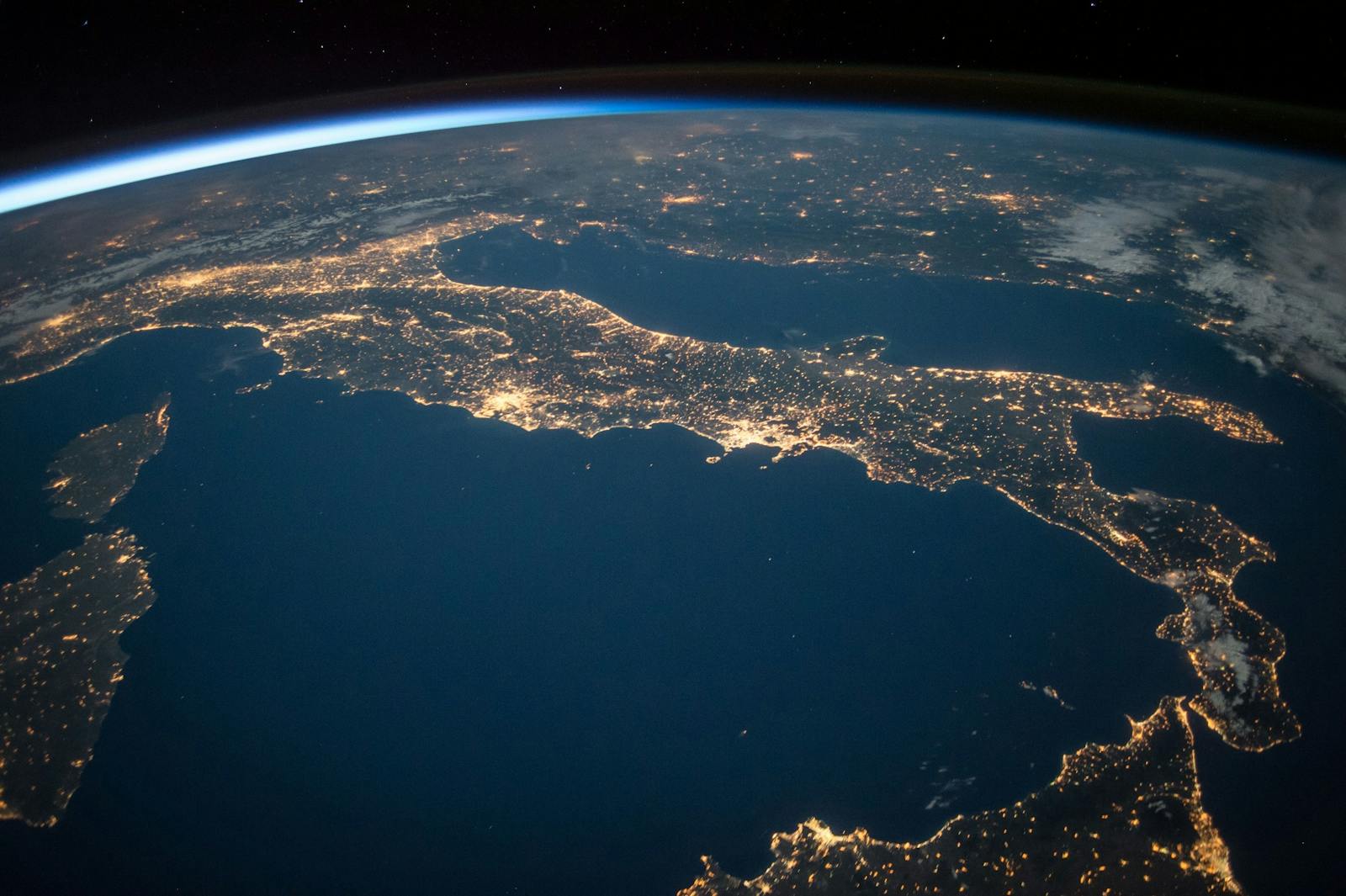Components
Don't write unnecessary code that takes a lot of time. I have created for you ready-made components that you can use right now without any changes, and you can easily customise and change each kit to suit your needs. The components that required JavaScript to run were created entirely using the methods of this library, which are listed above.
Buttons. Use ready-made buttons for your website. Here are buttons with predefined styles, each serving a different purpose.
<button class="btn btn-primary">Primary</button>
<button class="btn btn-success">Success</button>
<button class="btn btn-danger">Danger</button>
<button class="btn btn-warning">Warning</button>
<button class="btn btn-dark">Dark</button>
Outline buttons. Some more custom buttons, in case you don't want background colours on the buttons. Use a ready-made class.
<button class="btn btn-outline-primary">Primary</button>
<button class="btn btn-outline-success">Success</button>
<button class="btn btn-outline-danger">Danger</button>
<button class="btn btn-outline-warning">Warning</button>
<button class="btn btn-outline-dark">Dark</button>
Cards. A Card is a flexible and lightweight container that allows you to display various types of content, such as text, images, and buttons, in an organized and visually appealing manner.

Lorem ipsum dolor sit amet consectetur adipisicing elit. Officia itaque placeat qui suscipit.
Link to
<div class="card mt-20">
<img class="card-img" src="https://images.pexels.com/photos/6143369/pexels-photo-6143369.jpeg?auto=compress&cs=tinysrgb&w=1260&h=750&dpr=2" alt="photo">
<div class="card-body">
<div class="card-title">Card title </div>
<p class="card-text">Lorem ipsum dolor sit amet consectetur adipisicing elit. Officia itaque placeat qui suscipit. </p>
<a href="#" class="btn btn-primary">Link to</a>
</div>
</div>
Accordion. An Accordion is a collapsible content container that allows you to present information in a compact and organized manner. It consists of a series of panels that can be expanded or collapsed with a click, revealing or hiding their content.
<div class="accordion mt-20">
<div class="accordion-head">
<span>Item 1</span>
</div>
<div class="accordion-content">
<div class="accordion-inner">
Lorem ipsum dolor sit amet consectetur, adipisicing elit. Autem voluptatibus fuga est cupiditate debitis harum repudiandae modi quia. Enim nobis recusandae totam error veniam quod consequatur nulla, debitis mollitia laborum!
</div>
</div>
<div class="accordion-head">
<span>Item 2</span>
</div>
<div class="accordion-content">
<div class="accordion-inner">
Lorem ipsum dolor sit amet consectetur, adipisicing elit. Autem voluptatibus fuga est cupiditate debitis harum repudiandae modi quia. Enim nobis recusandae totam error veniam quod consequatur nulla, debitis mollitia laborum!
</div>
</div>
<div class="accordion-head">
<span>Item 3</span>
</div>
<div class="accordion-content">
<div class="accordion-inner">
Lorem ipsum dolor sit amet consectetur, adipisicing elit. Autem voluptatibus fuga est cupiditate debitis harum repudiandae modi quia. Enim nobis recusandae totam error veniam quod consequatur nulla, debitis mollitia laborum!
</div>
</div>
</div>
Carousel. A Carousel is a slideshow component that allows you to display a series of images or other content in a dynamic and engaging way.
<div class="carousel" id="example">
<ol class="carousel-indicators">
<li class="active" data-slide-to="0"></li>
<li data-slide-to="1"</li>
<li data-slide-to="2"></li>
<li data-slide-to="3"></li>
</ol>
<div class="carousel-inner">
<div class="carousel-slides">
<div class="carousel-item">
<img src="https://images.pexels.com/photos/76969/cold-front-warm-front-hurricane-felix-76969.jpeg?auto=compress&cs=tinysrgb&w=1600" alt="photo">
</div>
<div class="carousel-item">
<img src="https://images.pexels.com/photos/220201/pexels-photo-220201.jpeg?auto=compress&cs=tinysrgb&w=1600" alt="photo">
</div>
<div class="carousel-item">
<img src="https://images.pexels.com/photos/2156/sky-earth-space-working.jpg?auto=compress&cs=tinysrgb&w=1600" alt="photo">
</div>
<div class="carousel-item">
<img src="https://images.pexels.com/photos/673902/pexels-photo-673902.jpeg?auto=compress&cs=tinysrgb&w=1600" alt="photo">
</div>
</div>
</div>
<a href="#" class="carousel-prev" data-slide="prev">
<span class="carousel-prev-icon"></span>
</a>
<a href="#" class="carousel-next" data-slide="next">
<span class="carousel-next-icon"></span>
</a>
</div>
Dropdown. A Dropdown is a versatile component that allows you to create interactive menus and select options. It consists of a button or a link that triggers a dropdown menu when clicked, revealing a list of items or actions.
<div class="dropdown">
<button class="btn btn btn-primary dropdown-toggle" id="dropdownMenuButton">Dropdown Button</button>
<div class="dropdown-menu" data-toggle-id="dropdownMenuButton">
<a href="#" class="dropdown-item">Action #1</a>
<a href="#" class="dropdown-item">Action #2</a>
<a href="#" class="dropdown-item">Action #3</a>
</div>
</div>
Modal. A Modal is a dialog box that appears on top of the current page, blocking user interaction with the rest of the content until it is closed. It is used to display important messages, alerts, forms, or any other type of content that requires user attention.
<a href="#" class="btn btn-primary" data-toggle="modal" data-target="#exampleModal">Modal Trigger</a>
<div class="modal" id="exampleModal">
<div class="modal-dialog">
<div class="modal-content">
<button class="close" data-close>
<span>×</span>
</button>
<div class="modal-header">
<div class="modal-title">
Modal Title
</div>
</div>
<div class="modal-body">
Lorem ipsum dolor sit amet consectetur adipisicing elit. Voluptate, laudantium id earum est rem eos, dolores molestiae ad voluptatibus alias exercitationem quos. Aspernatur soluta nesciunt accusantium odit, obcaecati porro velit?
</div>
<div class="modal-footer">
<button class="btn btn-danger" data-close>Close</button>
<button class="btn btn-success" data-close>Save Changes</button>
</div>
</div>
</div>
</div>
.createModal(); - Programmatic creation of a modal window, using JavaScript only. The method accepts a settings object with parameters.
$('#trigger').click(()=> {
$('#trigger').createModal({
text: {
title: 'Modal Title. Create By JAVASCRIPT',
body: 'Lorem ipsum dolor sit amet consectetur adipisicing elit. Voluptate, laudantium id earum est rem eos, dolores molestiae ad voluptatibus alias exercitationem quos. Aspernatur soluta nesciunt accusantium odit, obcaecati porro velit?'
},
btns: {
count: 2,
settings:[
[
'Close',
['btn-danger', 'mr-10'],
true
],
[
'Save',
['btn-success'],
false,
() => {
alert('Hello!');
}
]
]
}
});
});
Tabs. Tabs are a navigation component that allows you to organize content into multiple sections, each represented by a tab. Users can switch between the tabs to access different sections of content without leaving the current page.
Lorem ipsum dolor sit amet consectetur adipisicing elit. Fuga magnam aliquam pariatur ad cum, sunt nostrum optio reiciendis voluptates suscipit vero officiis aspernatur expedita dolore vel dignissimos. Exercitationem rem magnam possimus. Perferendis officiis unde officia eos? Eaque quam sunt error.
Lorem ipsum dolor sit amet consectetur adipisicing elit.
<div class="tab mt-20">
<div class="tab-panel" data-tabpanel>
<div class="tab-item tab-item--active">Content #1</div>
<div class="tab-item">Content #2</div>
<div class="tab-item">Content #3</div>
</div>
<div class="tab-content tab-content--active">
Content #1 Lorem ipsum dolor sit amet consectetur adipisicing elit. Fuga magnam aliquam pariatur ad cum, sunt nostrum optio reiciendis voluptates suscipit vero officiis aspernatur expedita dolore vel dignissimos. Exercitationem rem magnam possimus. Perferendis officiis unde officia eos? Eaque quam sunt error.
<br>
<br>
Lorem ipsum dolor sit amet consectetur adipisicing elit. Fuga magnam aliquam pariatur ad cum, sunt nostrum optio reiciendis voluptates suscipit vero officiis aspernatur expedita dolore vel dignissimos. Exercitationem rem magnam possimus. Perferendis officiis unde officia eos? Eaque quam sunt error.
</div>
<div class="tab-content">
Content #2 Lorem ipsum dolor sit amet consectetur adipisicing elit. Fuga magnam aliquam pariatur ad cum, sunt nostrum optio reiciendis voluptates suscipit vero officiis aspernatur expedita dolore vel dignissimos. Exercitationem rem magnam possimus. Perferendis officiis unde officia eos? Eaque quam sunt error.
<br>
<br>
Lorem ipsum dolor sit amet consectetur adipisicing elit.
</div>
<div class="tab-content ">
Content #3 Lorem ipsum dolor sit amet consectetur adipisicing elit. Fuga magnam aliquam pariatur ad cum, sunt nostrum optio reiciendis voluptates suscipit vero officiis aspernatur expedita dolore vel dignissimos. Exercitationem rem magnam possimus. Perferendis officiis unde officia eos? Eaque quam sunt error.
</div>
</div>